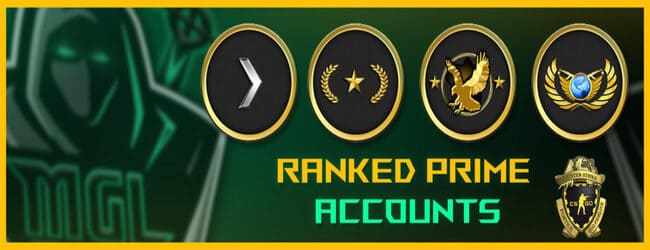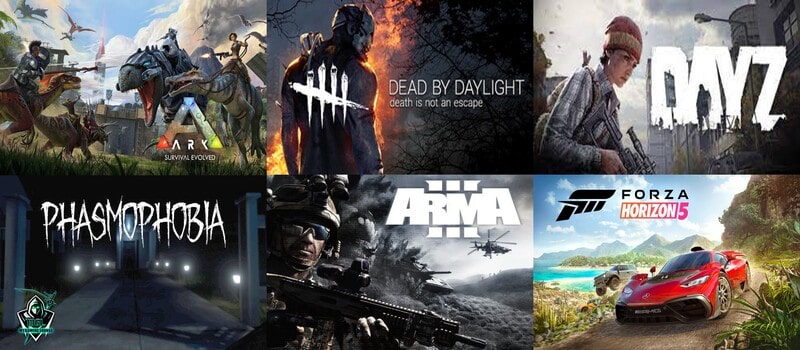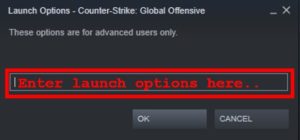Blog
CSGO Launch Options
What are the launch options?
Launch options are a set of pre-defined commands which can be passed in the game’s launch option settings which will set the value according to user’s input. This guide will give you an explanation on how to set launch options and explain some useful launch options for Counter-Strike: Global Offensive. I’ll also try to cover the best cs go video settings, best launch options for Cs go, cs go best resolution options, Csgo fps boosting config and explain how you can get more fps in Csgo using these launch options.
How to set launch options?
![]() Prerequisite: You need to have a steam account along with a game added to your game library. In case you don’t have one, you can create one through here and add CSGO (Free to play) to your game library by going here.
Prerequisite: You need to have a steam account along with a game added to your game library. In case you don’t have one, you can create one through here and add CSGO (Free to play) to your game library by going here.
![]() This guide will tell you how to set Csgo launch options:
This guide will tell you how to set Csgo launch options:
-
Go to the game library by clicking on “Games” (from above menu items) -> Click on “View game library“
-
Right-click on the game and click on “properties” as shown in below pic.
-
Then click on “Set launch options” as shown in below pic.
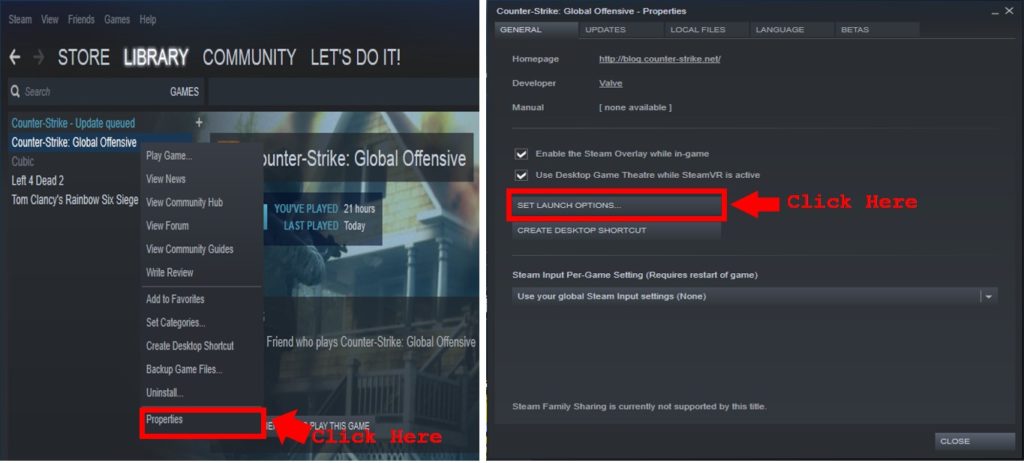
CSGO Best Launch Options/CSGO Config/CSGO FPS Boost:
In case you are looking for the Best CSGO Launch options/Best CSGO video settings or want to boost FPS in CSGO or Best CSGO config for launch options, then you are at the right place! The launch options provided below will increase your FPS by 40-50% and enhance your gaming with a smooth running experience! 🙂
Without any delay, we will straight away give you the best launch options and explain you the meaning of each and every option and its role in boosting FPS, improving your game performance and decreasing CPU Load!
Launch options: -nojoy -high -fullscreen -tickrate -novid -d3d9ex -lv +mat_queue_mode 2 -cl_forcepreload 1 -threads 4 +exec autoexec.cfg
The explanation for each option:
–nojoy: Removes all joystick support and related settings which helps remove the overall load to the game which results in faster loading!
–high: This will start the game in high-priority mode. This launch option can help players with lower-end computers to get less lag and a few more fps, but it is not a guarantee. Test this launch option, if you don’t notice any improvement performance-wise, remove this launch option again
–fullscreen: This launch option forces the game to run in fullscreen mode. The game will ignore this launch option, if -windowed / -window / -sw / -startwindowed option is also set
–tick rate 128: If you create an offline game with bots without this launch options set, the created server will run at tickrate 64. If this launch option is set, the offline servers will always run at tickrate 128
–novid: Starting the game with this launch option will remove the Valve intro that normally plays at the beginning. A must-have launch option in my opinion, because I find that intro is annoying as hell
–d3d9ex: Based on the latest update by Steam in March 2019 this option was added to decrease the overall CPU usage
–lv: The -lv launch option turns the game into a low violence version. There’s no blood and models lie down with their hands behind their heads which might decrease the overall load on your graphics card and increase the FPS!
+mat_queue_mode 2: This setting determines the threading mode the material system uses. A value of -1 uses the default for your system, a value of 0 uses a synchronous single thread, 1 uses queued single threaded mode, and value of 2 uses multi-threaded mode. Many users report performance increases on multi-core systems when setting this variable to a value of 2. This might play an important role in increasing the FPS of your game!
–cl_forcepreload 1: Increase FPS by preloading maps (not necessarily faster, that depends on your PC). This option preloads maps, game resources which helps in decreasing loading speed and increasing FPS
–threads 4: If you have a CPU with 4 or more cores, you can try to set -threads to the number of cores (or number of threads if you own a CPU with 2 threads/core) you have, I was able to see a difference of 20 FPS by setting threads to the number of cores/threads my system has! 🙂
+exec autoexec.cfg: This option executes your cfg file which can contain your crosshair/radar and other in-game settings.
List of available launch options:
That should be enough for the basics, now let’s start explaining the useful launch options one by one:
-
-console
Setting this launch option will open the console automatically when opening the game. There is no real need to set this launch option in CS:GO, because you can just set a toggle key in your in-game options or your autoexec and, unlike CS:S, the toggle key actually works. Some people still like to set this launch option, so they are able to see echos they put in their autoexec and know that the autoexec was executed properly.
-
-novid
Starting the game with this launch option will remove the Valve intro that normally plays at the beginning. A must-have launch option in my opinion, because I find that intro is annoying as hell.
-
-tickrate 128
If you create an offline game with bots without this launch option set, the created server will run at tickrate 64. If this launch option is set, the offline servers will always run at tickrate 128.
-
-refresh <rate> / -refreshrate <rate> / -freq <rate>
You can force your monitor to run at a specific refresh rate with this launch option. This only makes sense if your monitors maximum refreshrate is higher than 60. If it isn’t and you set this launch option to 120, you can seriously damage your monitor.
-
-high
This will start the game in high-priority mode. This launch option can help players with lower-end computers to get less lag and a few more fps, but it is not a guarantee. Test this launch option, if you don’t notice any improvement performance-wise, remove this launch option again.
-
-threads <number of cores/threads>
So far, I was not able to find a piece of definitive information about the maximum number of threads that CSGO uses and if this launch option makes any sense. If you have a CPU with 4 or more cores, you can try to set -threads to the number of cores (or the number of threads if you own a CPU with 2 threads/core) you have, but right now I can not guarantee that your performance will improve. Test it, if you don’t notice any difference or your performance is actually worse, remove the launch option again.
-
-full / -fullscreen
This launch option forces the game to run in fullscreen mode. The game will ignore this launch option, if -windowed / -window / -sw / -startwindowed option is also set.
-
-windowed / -window / -sw / -startwindowed
This will force the game to run in windowed mode. Should not be set without -w and -h also being specified. The game will ignore this launch option, if -full / -fullscreen option is also set.
-
-w <width> / -width <width>
-h <height> / -height <height>This forces the game to start with the resolution you specified, e.g. -w 1920 -h 1080.
–noborder
Using this launch option will remove the border that Windows puts around the window when the game is run in windowed mode.
-
-x <position> – horizontal
-y <position> – verticalWhen the game is run with no border, you can’t move the window around and it is stuck to the center of your screen. You can define the position of the window with these 2 launch options. <position> is the space in pixels, that you want the game to be “away” from the left and top side of the screen.
-
-lv
Ok, this isn’t really a useful launch option, but if you’re bored, just set it, play a bit and have a good laugh. The -lv launch option turns the game into a low violence version. The previous Counter-Strike Games had to be low violence versions over here in Germany while CSGO doesn’t, but the animations are still there. There’s no blood and models lie down with their hands behind their heads.
-
-language english
If you want to use CS:GO in English but use the Steam client in a different language, you can use this launch option. You can also right-click CS:GO in your game library, go to properties and set the in-game language there, but that doesn’t work for some people. Other languages should work too for this launch option, but I did not test thatHere are some launch options that either do not work or that really shouldn’t be used in CSGO (Many people still use them and falsely recommend them):
-
-noforcemaccel
-noforcemparms
-noforcemspdThese launch options have absolutely no effect in CS:GO. Use m_rawinput 1 and m_customaccel 0 instead. Or don’t, since it’s creating input lag for some people. Test a bit and use the settings you’re most comfortable with.
-
-heapsize <kilobytes>
You should not use this launch option! This command was removed in CS:S, TF2 and DoD:S in 2010, I’m not 100% sure if it exists in CSGO. Here’s what Valve said in 2010: “This command made sense in Half-Life 1’s memory manager. The current engine manages memory in a way that doesn’t need it specified. Under some circumstances, specifying a non-optimal heapsize causes crashes and/or reduced performance”
-
+exec autoexec
There has been a problem in CSGO since the release, that the configs are loaded in a wrong order. The easiest way to avoid that problem is adding host_writeconfig at the very end of your autoexec and making sure, that your config isn’t set to read-only. The command overwrites any cvars in the config.cfg with the ones in the autoexec.cfg when the autoexec is executed. Do not set a launch option +exec autoexec.cfg, the autoexec is loaded anyway. Right now, this seems to be the only method to make your autoexec definitely work.
-
+clientport 27005
Very useful command especially when playing on a LAN with friends. By default CS:GO uses port 27005 so if you’re on a LAN with someone else who is also playing CS:GO then there would be port conflictions and you guys would not be able to play CS:GO at the same time on the same network so by setting it to a different port you can both play together. Normally when this problem is occurring if you’re both in a party trying to start a competitive match then the ACCEPT button will never show up for either of you.
-
+cl_forcepreload 1
increase FPS by preloading maps (not necessarily faster, that depends on your PC)
-
-nod3d9ex1
makes alt+tab faster
-
-nojoy
removes joystick support
In case anyone is interested, I’m using the following launch options:
-
-novid -tickrate 128 -high
Credits: Steam page
I was able to increase my FPS from 120 to around 160 by following the above command line and it helped me in decreasing the overall loading time which sounds a lot of relief! 🙂
Apart from this, I recommend you to use resolution – 1024*768 which is used by the majority of PRO Players. You can change to this resolution by changing video settings in-game or adding the below to launch options:
-w 1024 -h 768
Hope it helps. We request you to share your thoughts/suggestions on this so that we can keep this post updated with the best options available! 🙂